Free Text Editor for Coding: A Comprehensive Guide
- Review of Popular Free Text Editors for Coding
- Comparison Table
- How to Choose the Right Free Text Editor
- Making Coding More Comfortable and Efficient
- Conclusion
- Related Questions
Free Text Editor for Coding: A Comprehensive Guide
Choosing the right free text editor for coding can significantly impact your programming efficiency and enjoyment. Here’s a quick guide to help you decide:
- Visual Studio Code: Feature-rich, supports Git, great for both beginners and experts but can be heavy on resources.
- Atom: Highly customizable, good for collaboration, but may slow down with large projects.
- Sublime Text: Fast and efficient with a clean interface; not completely free.
- Notepad++: Lightweight and simple, ideal for new coders on Windows, with fewer features than others.
- Vim: Powerful for experienced coders who prefer keyboard commands, steep learning curve.
Quick Comparison:
| Text Editor | Pros | Cons | Best For |
|---|---|---|---|
| Visual Studio Code | Feature-rich, supports Git | Can be resource-heavy | Beginners & Experts |
| Atom | Highly customizable | May slow down on large projects | Intermediate coders |
| Sublime Text | Fast and efficient | Not completely free | All levels |
| Notepad++ | Lightweight, simple | Fewer features, Windows only | New coders |
| Vim | Powerful, keyboard-centric | Steep learning curve | Experienced coders |
To choose the right editor, consider your coding projects, skill level, desired features, and potential for growth. Try different editors to see which one best fits your workflow and preferences.
Why Choose a Free Text Editor?
Choosing a free text editor has its perks:
- No financial barrier - They're available to everyone, no matter your budget. This is great for beginners.
- Open source ecosystems - There's a big community out there making new tools and add-ons, often for free. This means you can really make the editor your own.
- Lightweight - Many free editors don't use as much computer memory, so they run faster.
But, free editors might not have as many features as paid ones, might not offer help when you have a problem, or could show ads. It's worth looking at both free and paid options to find the best fit for your coding projects.
Review of Popular Free Text Editors for Coding
Let's talk about some of the top free text editors out there for coding. We'll cover what makes each one special, what's good and not so good about them, and whether they're a good fit for newbies or seasoned coders.
Visual Studio Code

Visual Studio Code is a free tool from Microsoft.
Key Features:
- Smart help with writing and fixing code
- Built-in support for Git, a tool for tracking changes in your code
- A place to find and add new features called extensions
- You can change its look with themes
Pros:
- Packed with features
- Great for web development languages like JavaScript and TypeScript
- Lots of people use and improve it
Cons:
- Might slow down your computer
- Might be tricky for beginners
Best For: Both new and experienced coders. It's easy enough for beginners and has plenty for experts too.
Atom
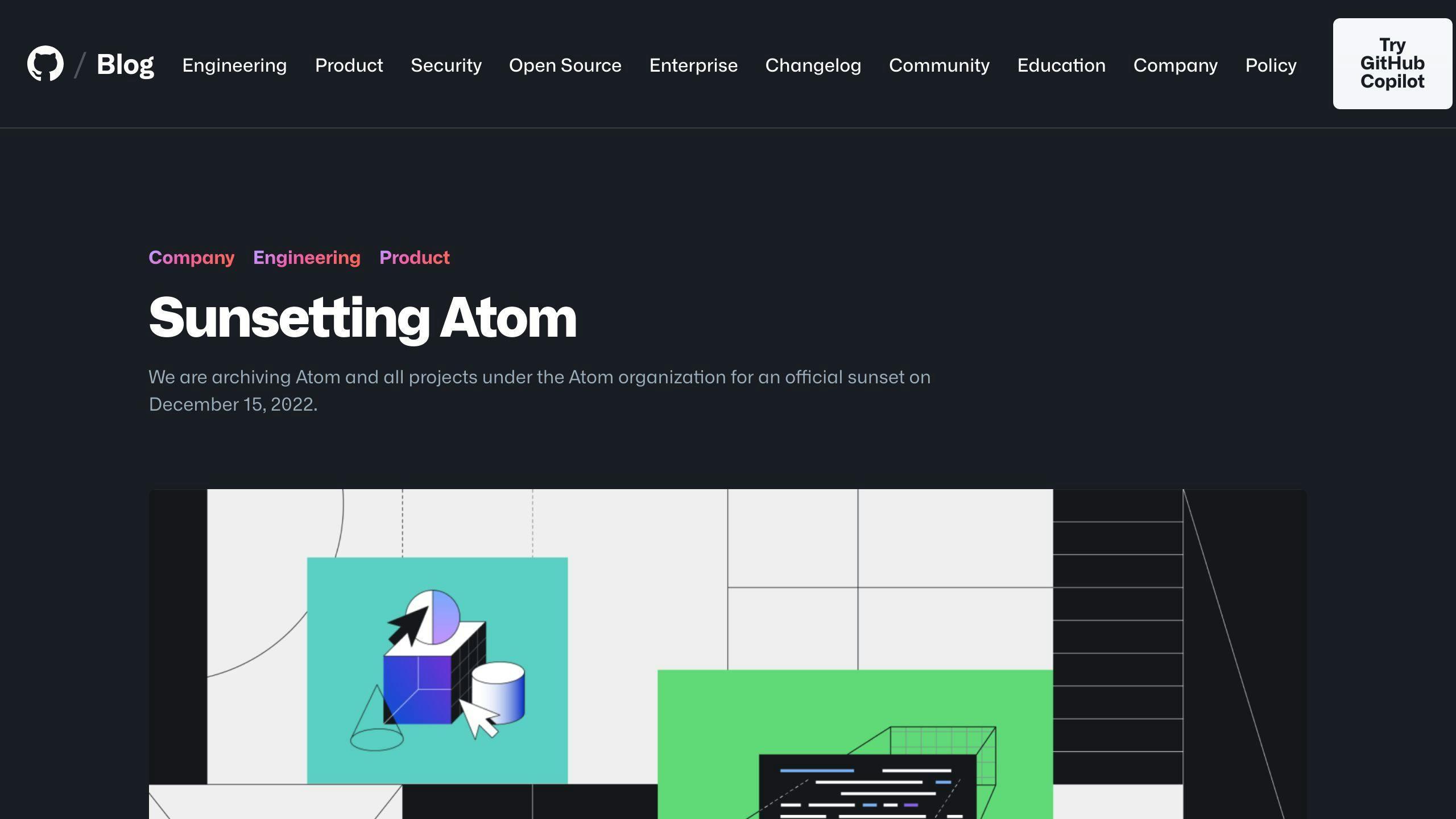
Atom is all about making it your own.
Key Features:
- Easy to add new features
- Can work on several files at once
- Works on Windows, Mac, and Linux
- Free and open to changes by anyone
Pros:
- You can make it fit your needs
- Good for working together with others on code
Cons:
- Might get slow with big projects
- Might be hard for new coders to find their way around
Best For: Coders with some experience who like to tweak their tools.
Sublime Text
Sublime Text is quick and sleek but isn't completely free forever.
Key Features:
- Lets you work in many places at once
- Quick way to find what you need
- Shortcuts for almost everything
- Helps with writing code faster
Pros:
- Really fast and smooth
- Simple but powerful
- Doesn't slow down your computer
Cons:
- You have to pay $70 after trying it out
Best For: New and experienced coders. It's simple to start with and has deep features for those who need them.
Notepad++
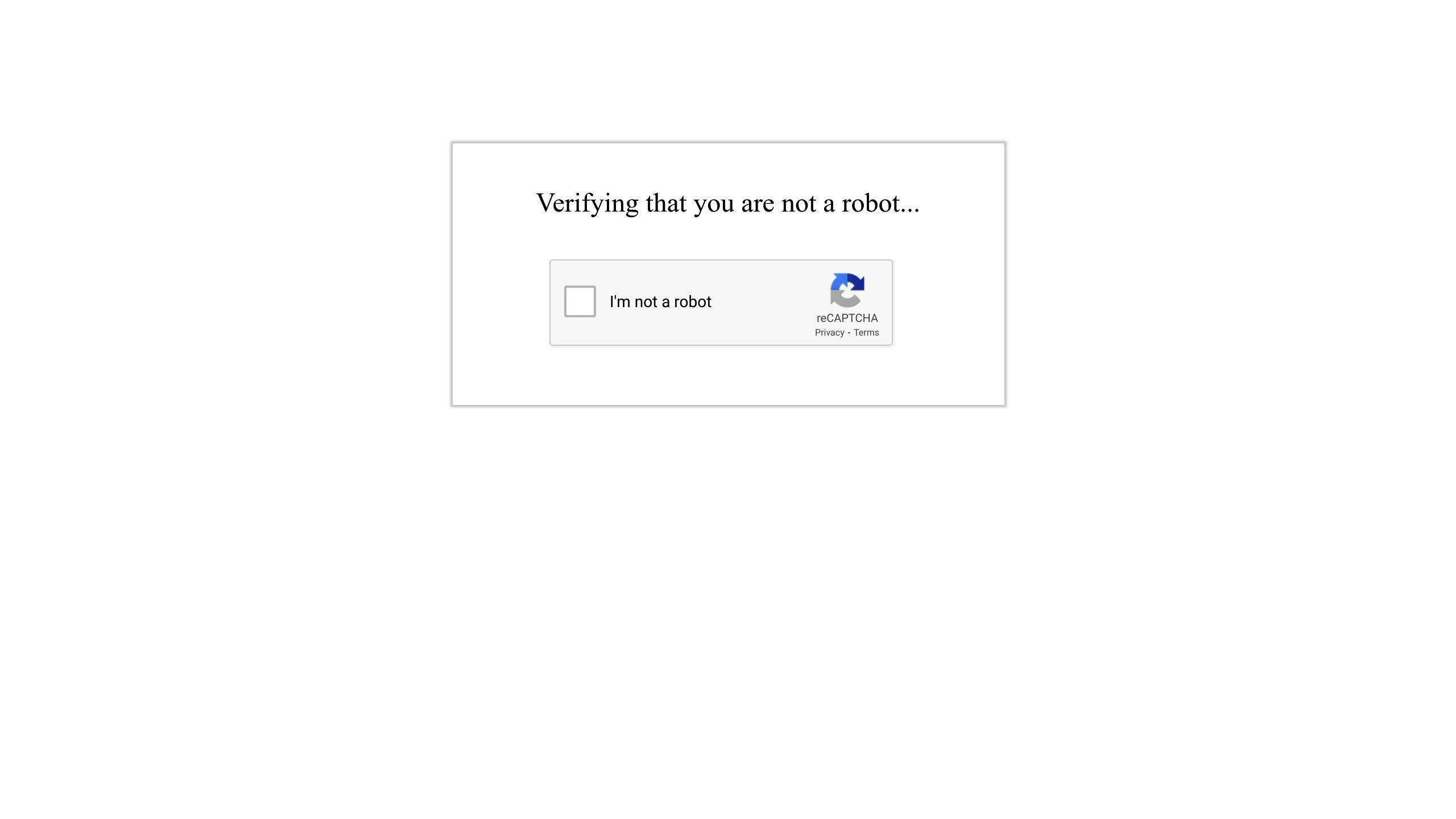
Notepad++ is a straightforward tool for Windows.
Key Features:
- Makes code easy to read
- Helps you move around your document
- You can change how it looks and works
- Add more features with plugins
Pros:
- Fast and light
- Comes with built-in support for many languages
- You can add more tools and looks
Cons:
- Only for Windows
- Not as many features as bigger editors
Best For: New coders on Windows. It's a great simple place to start.
Vim
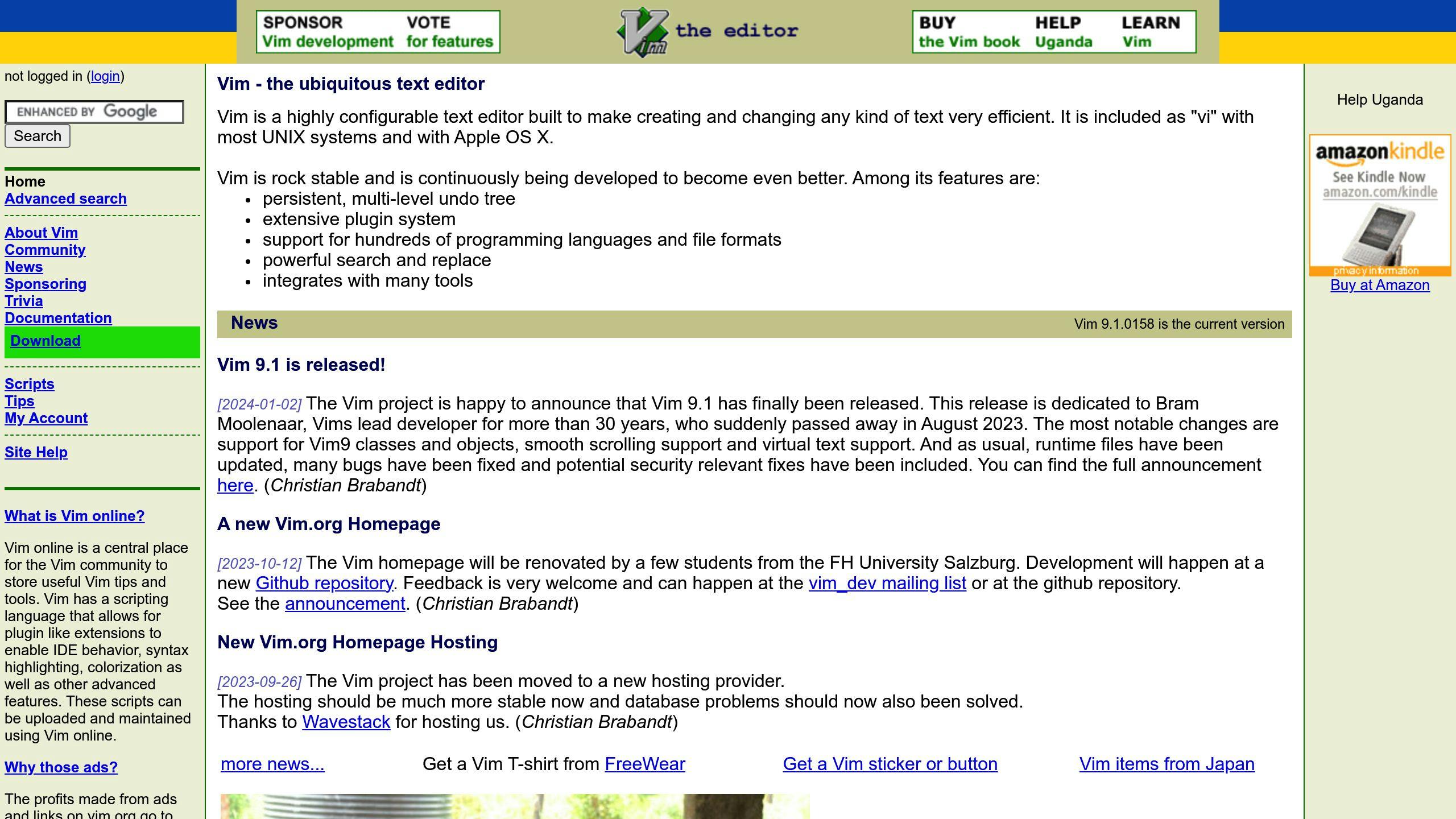
Vim is for those who like to work straight from the command line.
Key Features:
- Work fast with keyboard shortcuts
- Powerful search and change tools
- Can be made better with plugins and scripts
- Available on all platforms
Pros:
- Super fast when you get the hang of it
- You can find it everywhere
- Very customizable
Cons:
- Takes time to learn
- Not the easiest for seeing your work visually
Best For: Coders with experience who value speed. Not the easiest for beginners.
Comparison Table
Here's a simple table that compares different free text editors based on what they're good at, what could be better, and who they're best for.
| Text Editor | What's Good | What Could Be Better | Who It's For |
|---|---|---|---|
| Visual Studio Code | Lots of helpful features and supports many coding languages. Good for working together with others. | Can make some computers slow. Might be hard for beginners. | People new to coding and those with more experience. |
| Atom | You can change it to work how you like. Good for working on many files at the same time. | Might run slow with big projects. Can be hard to learn at first. | People who have coded before and like to adjust their tools. |
| Sublime Text | Very quick and easy to use. Doesn't make your computer slow. | It's free to try, but you have to pay $70 to keep using it. | Good for both beginners and experienced coders. |
| Notepad++ | Quick and doesn't use much computer power. Supports many coding languages. You can add new features. | Only works on Windows. Doesn't have as many features as other editors. | Beginners using Windows. |
| Vim | Fast once you learn the shortcuts. You can find it on any computer. You can add new features. | Has a big learning curve. Not great if you like to see your work in a more visual way. | Experienced coders who like to work fast. |
This table shows the main points about some popular free text editors. Each one has its own set of good points and things that could be better. Whether you're just starting out with coding or you've been at it for a while, there's a free tool out there that can match what you need. Think about what you want from a text editor, like how easy it is to use or what special features it has, before picking one.
How to Choose the Right Free Text Editor
Choosing the right free text editor depends on your specific needs and level of coding experience. Here are key factors to consider:
Align with Your Coding Goals and Projects
Think about what types of projects you work on or want to work on. For example, if you build websites, ensure the editor has strong support for HTML, CSS, JavaScript, and other web languages. If you code software in Python or Java, check that the editor offers robust functionality for those languages. Consider both your current work and where you want your coding skills to go.
Assess Your Skill Level
If you're just starting out, choose an editor that is easy to use with good documentation and tutorials. Visual Studio Code, Atom, Sublime Text or Notepad++ are good options that can grow with you. If you have more experience, you may want advanced features like debugging, Git integration, extensions, and customizability.
Test Drive the Interface and Workflow
Download a few text editors to try out. Create small sample projects to test the coding workflow. Check factors like:
- Ease of use: Is the interface intuitive or confusing?
- Responsiveness: Does editing and navigating code feel fast and smooth?
- Functionality: Do code completion, highlighting, etc. work well?
- Customizability: Can you tweak the look and shortcuts to suit you?
Gauge how efficient and productive you feel using each editor. This hands-on testing will reveal which one best fits your preferences.
Assess Available Features and Tools
Consider what features may help your productivity:
- Syntax highlighting
- Git or version control integration
- Support for frameworks and languages you use
- Extensions or plugins for added functionality
- Code formatting tools
- Split window editing
- Themes and customization
Prioritize must-have features now, but also consider what may help you in the future as your skills grow.
Consider Future-Proofing Your Choice
Think about how your needs may change over time and choose an editor that can grow with you. For example, while Notepad++ is great for beginners, it may become limiting as your skills evolve. On the other hand, Vim or Emacs have a steeper initial learning curve but unlock more potential over time.
Evaluating these factors will help you find the optimal free text editor that aligns with your current and future coding needs. Be sure to actually test candidates hands-on with sample projects to get a feel for the coding experience each editor provides.
sbb-itb-1c62424
Making Coding More Comfortable and Efficient
Making your text editor feel just right can really help you code better and faster. Here's how to do it:
Customize the Look and Feel
Pick a theme that's easy on your eyes. This can help you work for longer without getting tired.
Organize your workspace by moving things around or hiding stuff you don't need. A cleaner look can help you focus.
Choose your text style with different fonts and sizes that make your code easy to read.
Clean up your sidebar to show only the things you're working with. Less clutter means less distraction.
Decide on your tab size for spaces in your code. Some like it wider, some narrower.
Make Editing Easier
Set up shortcuts on your keyboard to do things quicker. You can change these to fit what's comfortable for you.
Use autocomplete and snippets to avoid typing out common bits of code over and over.
Edit multiple places at once with multiple cursors. This is handy for changing names and other repetitive tasks.
Add extensions for extra tools like code checking, file icons, or whatever else might help.
Set auto-save to keep your work safe without having to remember to save.
Connect to Other Tools
Use version control like Git to keep track of your code changes and work with others.
Link a terminal so you can run commands right from your text editor.
Look up code info easily with built-in documentation for languages and tools.
Ask for help online by joining forums or communities when you're stuck.
Explore plugins to find new features and tools you might need.
Taking a bit of time to make your text editor work just right for you is worth it. Think of it like setting up your own personal toolkit for coding.
Conclusion
Picking the right text editor for your coding work can be tough because there are so many free ones out there. But, if you think about what you need and try a few out, you'll find the one that fits you best. Here's what to remember:
Key Selection Criteria
- Coding projects and goals: Choose an editor that matches the programming languages and tools you use or want to learn.
- Skill level: If you're just starting, look for something easy with helpful guides. If you're more experienced, you might want something with more features.
- Interface and workflow: Actually using a few editors will help you see which one feels right.
- Features and tools: Think about what you really need, like highlighting your code and adding extras through extensions.
- Future-proofing: Pick an editor that'll still be good as you get better at coding.
Customization for Comfort and Efficiency
Spend some time making your editor:
- Look nice with themes
- Have a clean workspace
- Show text clearly
- Have handy keyboard shortcuts
- Use helpful extensions and plugins
Connect Supporting Tools
Add things like:
- Git for version control
- Terminal access
- Quick links to coding guides
- Online coding communities
- New plugins for more tools
Find Your Coding Happy Place
A text editor that's just right for you now and in the future will make coding a lot easier and more fun. Trying them out is the best way to find the one you like!
Text editors keep changing, so it's a good idea to see if there's something better out there every now and then. The perfect tool for you today might not always be the best choice.
Pick carefully by thinking about what you need, try things out, and set up your coding space just how you like it. This will help you do well and enjoy coding with free text editors.
Related Questions
What text editor should I use for coding?
Visual Studio Code is a great choice for many developers. It's free and offers lots of helpful tools like error checking, easy ways to manage your project changes, and special highlighting to make your code easier to read. It also lets you add more features through extensions. It's designed to be light but still has everything you need for coding.
Is Notepad++ the best code editor?
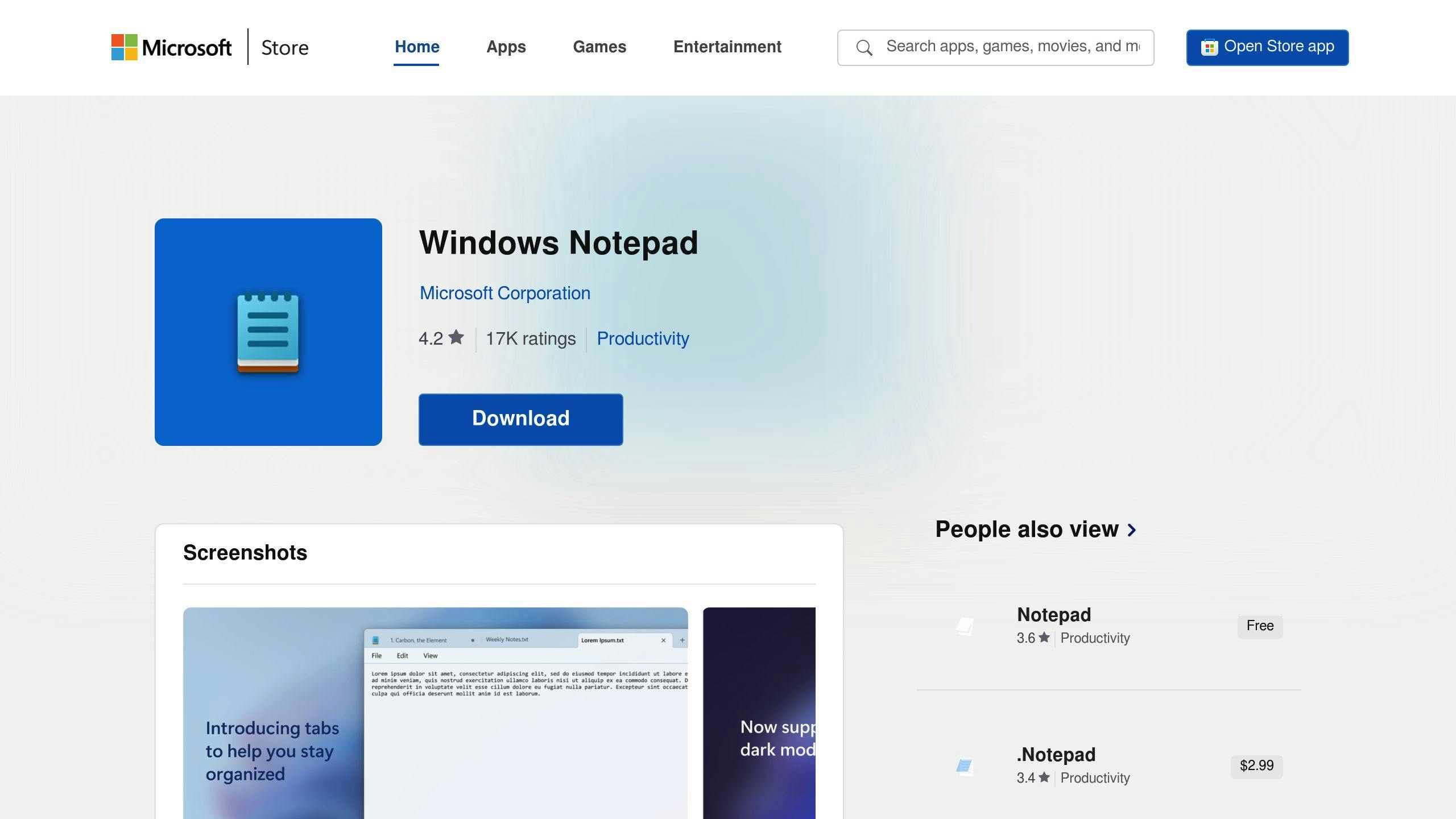
Notepad++ is simple and fast, making it good for smaller coding tasks. It has basic features like making different parts of your code stand out with colors and allowing you to work on several files at once. However, for bigger projects, you might want something like Visual Studio Code that has more tools for finding and fixing bugs and working with others. Notepad++ is great for quick edits, but there are better options for more complex work.
Can you write code in text editor?
Yes, you can use a text editor to write and edit code. Text editors for coding come with special features to help you, like highlighting your code in different colors, automatically arranging your code neatly, suggesting code as you type, finding mistakes, and letting you easily change your code with others. These extra tools make coding much easier than using a basic text editor.
What is replacing Atom?
If you're looking for alternatives to Atom, Visual Studio Code, Sublime Text, and Notepad++ are all good choices. They offer similar features for coding, including the ability to add more tools, customize the look, edit in multiple places at once, and search and replace text easily. Visual Studio Code, especially, has a lot of support for different programming languages, built-in tools for running and checking your code, and lots of add-ons to make it even better. While Atom was a good option, these editors provide some great features for modern coding needs.
