Convert Text to Uppercase Online: A Guide
Affiliate Link
Sytas Ergonomic Office Chair Home Office Desk Chair with Lumbar Support 
The chair I use in my home office. A good balance of budget friendly price and quality. And my 18 month old loves looking in the reflective surface on the back, so there's that.
- Understanding Text Case Types
- Why Convert Text to Uppercase?
- How to Convert Text to Uppercase Online
- Exploring Other Text Tools at Root Beer Text
- Practical Applications of Uppercase Conversion
- Frequently Asked Questions
- Conclusion
- Related Questions
Convert Text to Uppercase Online: A Guide
Need to make your text stand out in all uppercase quickly and easily? Root Beer Text offers a simple online solution to convert text to uppercase, alongside many other useful text tools. Whether it's for attention-grabbing headlines, uniform data formatting, or making codes and acronyms easier to read, converting text to uppercase online has never been more straightforward. Here's a quick glance at what you can do:
- Convert text to uppercase: Instantly transform your text with a click.
- Explore other text tools: Format JSON, translate Morse code, and more.
- Practical applications: From marketing to legal documents, see how uppercase conversion can be used.
- FAQs: Your data is safe, and the tool works on all devices.
Plus, learn quick keyboard shortcuts for changing text case on your computer, making this task a breeze.
This guide is your go-to for understanding and utilizing online uppercase text conversion effectively.
Understanding Text Case Types
Different ways to write text include:
- Sentence case: Only the first letter of the first word in a sentence is big. For example, this is a sentence written in sentence case.
- Lowercase: All letters are small. this is an example of lowercase.
- Uppercase: All letters are big. THIS IS AN EXAMPLE OF UPPERCASE.
- Capitalized case: The first letter of every word is big. This Is An Example Of Capitalized Case.
- Alternating case: Big and small letters are mixed. ThIs iS aN eXaMpLe oF AlTeRnAtInG CaSe.
- Title case: Important words are big like in a book title. This is an Example of Title Case.
We'll focus on changing text to uppercase here.
Why Convert Text to Uppercase?
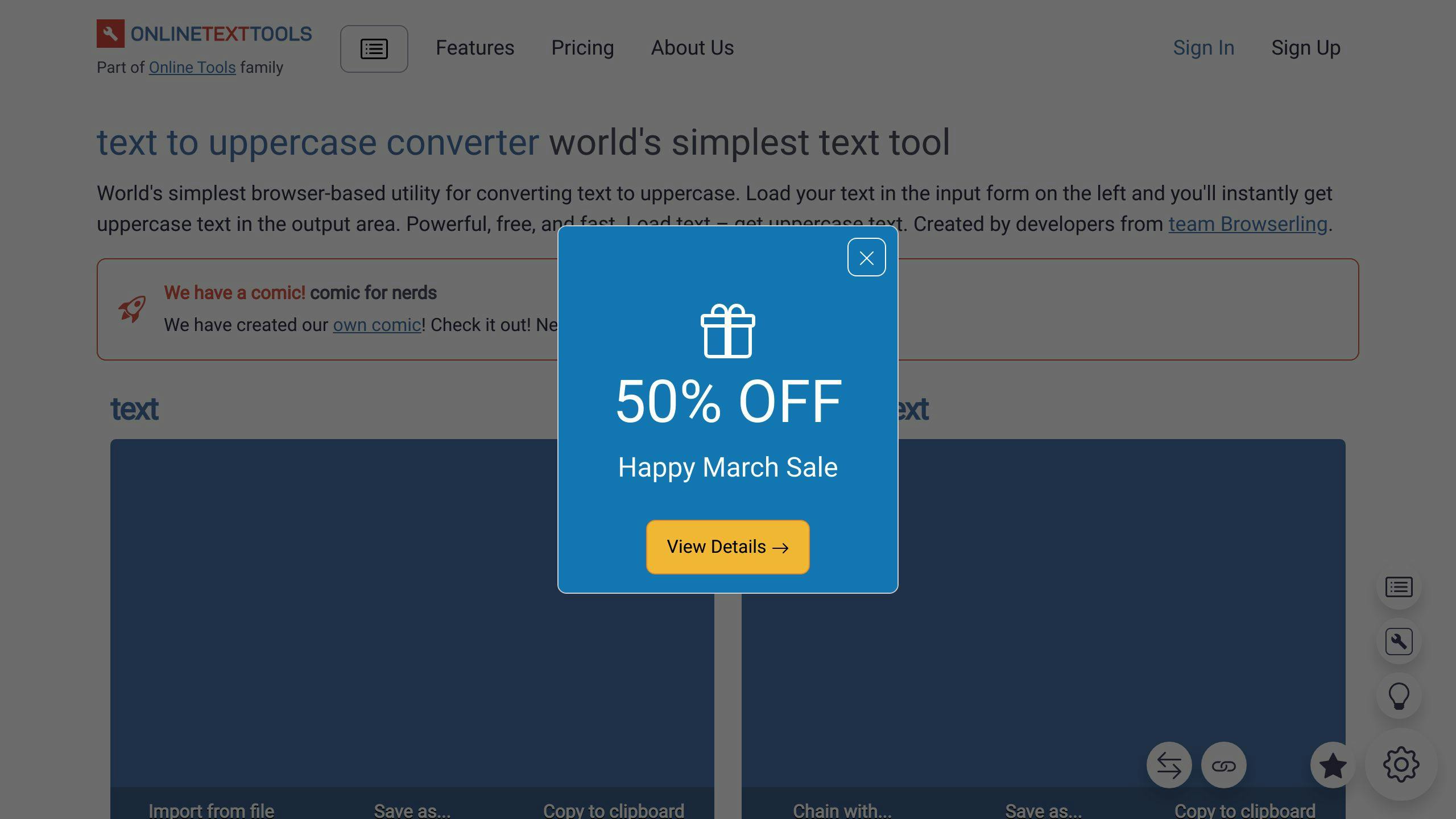
You might want to make text all big letters to:
- Make important words or lines stand out.
- Make short codes or acronyms easier to read.
- Keep data formatted the same way.
- Make headers or signs that catch people's eye.
How to Convert Text to Uppercase Online
Using Root Beer Text to make text all big letters is easy:
Paste or type your text into the box.
Click the "Convert to UPPERCASE" button.
Your text will show up all in big letters below.
You can then use this text wherever you need it.
Exploring Other Text Tools at Root Beer Text
Root Beer Text also has tools for:
Formatting JSON
Translating Morse code
Counting words, characters, and lines
Removing duplicate lines
Sorting text
These tools make it easier to work with text without needing special software.
Practical Applications of Uppercase Conversion
Here are some ways you can use big letter text:
Making marketing slogans stand out
Creating clear IDs or codes
Formatting legal documents with lots of proper names
Making signs easier to read
Writing attention-grabbing headlines
Frequently Asked Questions
Q: Is my data safe when I use the online converter?
A: Yes, Root Beer Text keeps your text private and doesn't store or share it.
Q: What kinds of files can I make all big letters?
A: You can change any plain text, like paragraphs, CSV data, or document text, to all big letters.
Q: Can I use the converter on my phone?
A: Yes! You can use it on both computers and mobile devices.
Conclusion
Root Beer Text makes changing text to all big letters simple. With just a few clicks, you can highlight text, format information, and more. It's a helpful tool for many text tasks.
sbb-itb-1c62424
Related Questions
How do you convert text to uppercase?
To make your text all big letters using your computer, just follow these steps:
- Highlight the text you want to change by clicking and dragging over it.
- Press Ctrl+Shift+U (on Windows) or Command+Shift+U (on Mac) to change the text to uppercase.
- Another way is to find the option in your document editor under Edit > Advanced > Make Uppercase.
These shortcuts help you quickly make your text all big letters without having to dig through menus.
How do I change all text from lowercase to uppercase?
If you need to make every letter in your document big, do this:
- Press Ctrl+A (Windows) or Command+A (Mac) to select all the text in the document.
- Then, use the shortcut Ctrl+Shift+U (Windows) or Command+Shift+U (Mac) to change all the text to uppercase at once.
Pressing this shortcut again can switch the text between lowercase, UPPERCASE, and Capitalized styles.
What command is used to convert selected text to uppercase?
To make selected text all big letters, use these keyboard shortcuts:
- Ctrl + Shift + U (for Windows)
- Command + Shift + U (for Mac)
This will make all the letters big in the text you've selected, even if it's more than one line.
If you need to do the opposite and make all the letters small, use Ctrl + Shift + L (Windows) or Command + Shift + L (Mac). These shortcuts are handy for quickly changing the size of your letters.
